Introduction
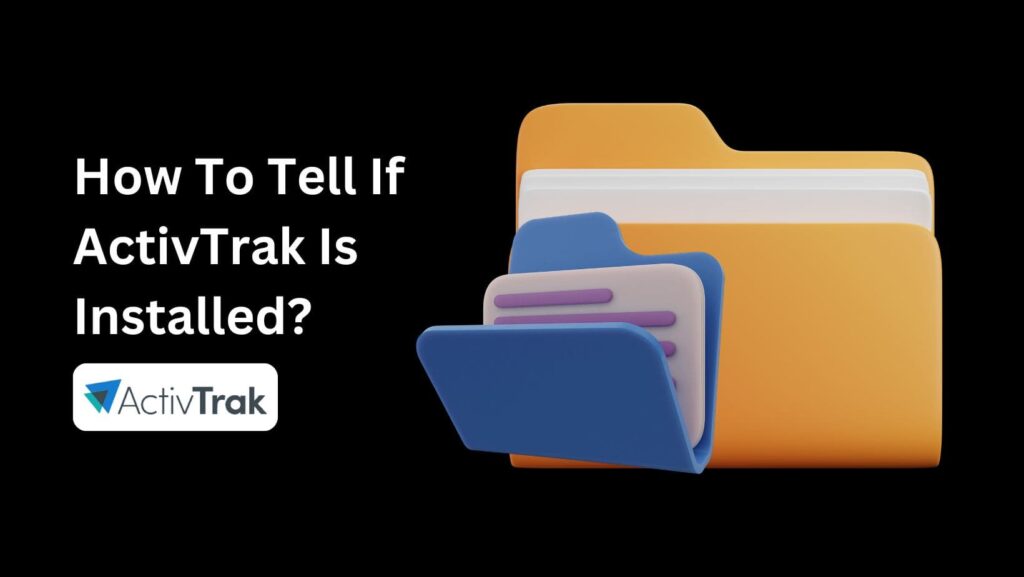
Have you ever wondered if your boss is keeping an eye on your computer activities?
If you’re worried about being tracked at work, then this article is just for you.
“How To Tell If Activtrak Is Installed?” is a question many employees have, especially if they’re concerned about their privacy.
In this guide, we’ll walk you through the simple steps to check if Activtrak, a popular employee monitoring software, is installed on your computer.
So, if you want to know for sure and ease your mind, stick with us to the end.
We’ll make it easy to understand and help you every step of the way.
What Is ActivTrak?

ActivTrak is a software tool that helps businesses see how their employees are spending their time at work.
It’s designed to give insights into productivity and engagement without invading personal privacy.
With ActivTrak, companies can check when employees start and stop work, see their peak working hours, and identify any distractions.
It doesn’t record keystrokes, monitor emails, access cameras, or track personal devices, so it respects employees’ privacy while providing useful data.
This information helps managers understand productivity levels, prevent burnout, and make better decisions to improve overall work performance.
How To Tell If Activtrak Is Installed?

ActivTrak is a program that employers use to keep track of what employees are doing on their computers.
However, finding it can sometimes be tricky because administrators might hide it.
Here’s a step-by-step guide to help you check for ActivTrak on both Mac and Windows computers.
Remember, these methods might not always work since some admins can hide the software really well.
If you’re unsure about your company’s policy on monitoring software, it’s best to consult your IT department or employee handbook.
1. On Mac:
A. Look in Applications:
ActivTrak, like most programs, usually installs in the Applications folder.
Open the Applications folder by finding it on your Dock or by clicking “Go” in the top menu bar and selecting “Applications.”
Once you’re in the Applications folder, scan the list of programs for anything named “ActivTrak” or anything that looks suspicious.
B. Check Activity Monitor:
Activity Monitor is a tool that shows you all the programs currently running on your Mac.
Open Activity Monitor by clicking the magnifying glass icon (Spotlight) in the top right corner of your screen and typing “Activity Monitor.”
In Activity Monitor, look through the list of processes for “ActivTrak” or anything that seems to be tracking your activity. Pay attention to programs using a lot of CPU power that you don’t recognize.
2. On Windows:
A. Search for the App:
The simplest way to check is by using the search bar in your taskbar.
Click the search bar (usually at the bottom left of your screen next to the Start button) and type “ActivTrak.”
See if the program pops up in the search results.
B. Check Programs and Features:
This is a list of all the programs installed on your Windows computer.
Click the Start button (the Windows icon), then type “Programs and Features” and press Enter.
Look through the list of installed programs for “ActivTrak” or anything that looks unfamiliar.
C. Explore Task Manager:
Task Manager is similar to Activity Monitor on Mac; it shows all the running processes on your computer.
Open Task Manager by pressing Ctrl + Alt + Delete simultaneously and then selecting “Task Manager.”
Go to the “Processes” tab and scan the list for “ActivTrak” or any programs that seem to be monitoring your activity in the background.
Bonus Tip:
Sometimes, administrators might hide the program from these usual views.
If you’re still suspicious that ActivTrak is running on your computer, look for the following:
A. Unfamiliar Icons:
On Mac, check your menu bar (the bar at the top of your screen) for any unfamiliar icons.
On Windows, look at your system tray (the area at the bottom right of your screen next to the clock) for any strange icons.
B. Background Processes:
Keep an eye on any background processes that are using a lot of resources but don’t seem familiar to you.
These could be a sign of monitoring software.
Uninstalling ActivTrak
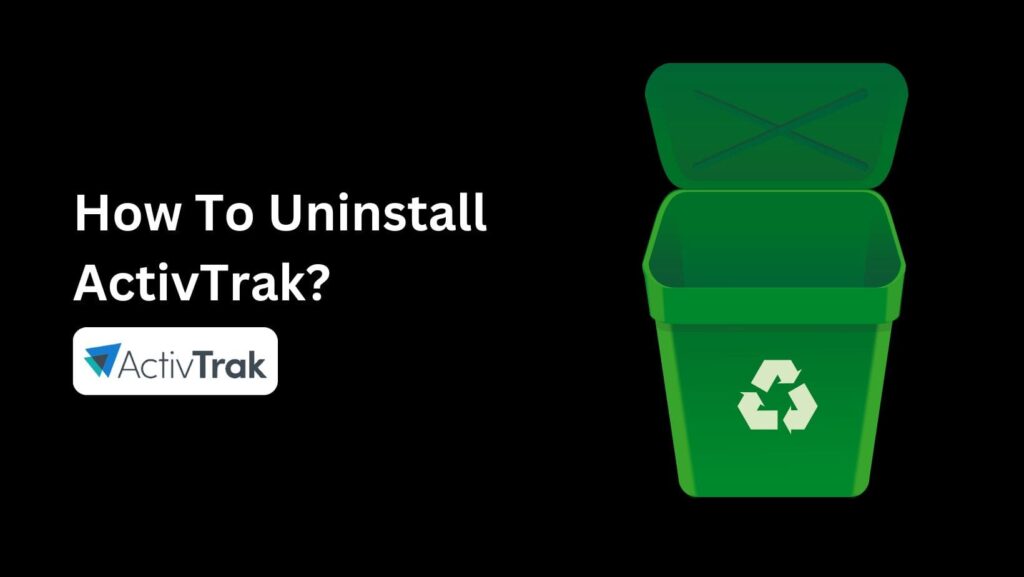
If you’ve discovered that ActivTrak is installed on your computer and you want to uninstall it, here’s how you can do it.
The process is pretty straightforward and can be done easily on both Mac and Windows.
Let’s break it down step by step.
1. Uninstalling ActivTrak on a Mac:
A. Find the Goodbye Button:
Most programs, including ActivTrak, can be uninstalled by dragging them to the trash.
First, we need to find ActivTrak. Open the “Applications” folder. This is usually found on your Dock or by clicking “Go” at the top of your screen and then selecting “Applications.”
Look through the list of programs for anything named “ActivTrak.”
B. Drag It Out:
Once you find ActivTrak, click and hold the icon.
Drag it all the way down to the trash can on your Dock.
Empty the trash afterward, just like you would with any other file. This will complete the uninstallation process.
2. Uninstalling ActivTrak on Windows:
A. Open the Programs and Features List:
Click on the Start button (the Windows icon in the bottom left corner of your screen).
Type “Programs and Features” and press Enter. This will show you a list of all the programs installed on your computer.
B. Find ActivTrak and Say Goodbye:
Look through the list for “ActivTrak” or anything that looks unfamiliar.
Once you find it, click on it once to highlight it.
Click the “Uninstall” button that appears at the top of the window.
Follow the on-screen instructions to remove ActivTrak from your computer.
Conclusion
In conclusion, knowing “How To Tell If ActivTrak Is Installed?” on your computer can give you peace of mind about your privacy at work.
By following the steps outlined in this guide, you can easily check if this monitoring software is present on both Mac and Windows computers.
Remember, while these methods can help you find ActivTrak, some administrators might hide it well.
If you’re still unsure, it’s best to consult your IT department or employee handbook.
If you do find ActivTrak and decide you want to remove it, the uninstallation steps are straightforward and easy to follow.
Understanding and managing software like ActivTrak is essential in today’s digital workplace to ensure you’re aware of how your activities might be monitored.
FAQs
Q1. What is ActivTrak?
ActivTrak is a software tool that helps businesses monitor employee productivity and engagement without invading personal privacy.
Q2. How to tell if ActivTrak is installed on my Mac?
Check the Applications folder and use Activity Monitor to look for any suspicious programs named “ActivTrak.”
Q3. How can I tell if ActivTrak is installed on my Windows computer?
Use the search bar to find “ActivTrak,” check the Programs and Features list, and explore Task Manager for any unfamiliar processes.
Q4. Can administrators hide ActivTrak from these checks?
Yes, some administrators might hide ActivTrak. Look for unfamiliar icons in your menu bar (Mac) or system tray (Windows) and check for unusual background processes.
Q5. How do I uninstall ActivTrak from my computer?
On a Mac, drag the ActivTrak icon from the Applications folder to the trash and empty it. On Windows, find ActivTrak in the Programs and Features list, highlight it, and click “Uninstall.”

