Introduction

Have you ever taken a test using ProctorU and had a problem with RAM usage on your Mac?
Have you tried every method, like using Firefox instead of Safari, clearing cache, updating Chrome, or restarting your Mac before the test, but nothing seems to work?
See, nothing will work until you know the root cause of this problem.
So, don’t worry because this article will guide you through a complete guide about how to lower RAM usage Mac for ProctorU.
No, it’s not those same bullshit methods everyone talks about on the internet.
Instead these tips require zero technical knowledge and anyone can do this.
Stick with this article to the end to learn how to actually do it.
We’ll explain everything in very simple words.
What Is ProctorU?
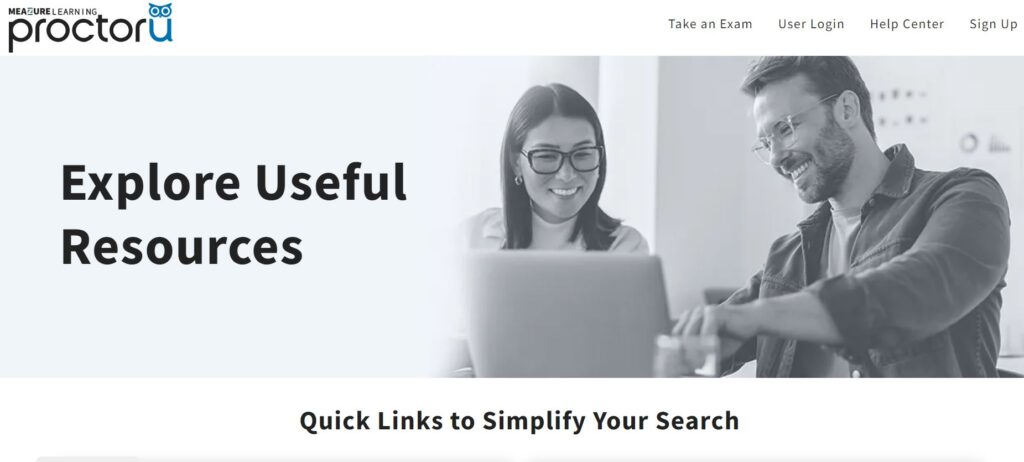
ProctorU is a service that helps people take exams online.
It makes sure that everyone takes their tests fairly and doesn’t cheat.
When you use ProctorU, a real person watches you through your computer’s camera while you take your exam.
They can see your screen and check that you follow the rules.
This way, schools and organizations can trust that online tests are just as fair as ones taken in person.
ProctorU also offers help if you have technical problems, so you can focus on doing your best on the exam.
How Does Your Mac's Ram Usage Effect ProctorU?

ProctorU needs your Mac’s RAM usage to be less than 90% for the best experience.
But, this doesn’t mean you can’t take the test if your RAM goes over 90%.
Sometimes, ProctorU works fine even when RAM usage is at 95%, and other times it might have issues even below 90%.
The goal is to make sure ProctorU works smoothly on your Mac, no matter how much RAM is being used.
So, let’s talk more about this and find out how to keep ProctorU running well, regardless of your Mac’s RAM usage.
How To Lower RAM Usage Mac For ProctorU?

Method 1: Use Activity Monitor to Quit Memory-Hogging Apps
To help ProctorU run smoothly on your Mac, one of the easiest things you can do is use the Activity Monitor to manage your RAM usage. Here’s how:
- Open Activity Monitor: Find Activity Monitor in the Applications > Utilities folder or by searching for it with Spotlight (the magnifying glass icon in the top right corner).
- Sort by RAM Usage: In Activity Monitor, click on the “Memory” column heading to sort the list by how much RAM each app is using. The apps using the most memory will be at the top.
- Quit Memory-Hogging Apps: Look at the top of the list and find apps you don’t need for your ProctorU test. Click on each app, then click the “X” button at the top left of Activity Monitor, and choose “Quit” to close them. This will free up RAM.
- Check and Repeat: After quitting a few apps, check the list again and close any other unnecessary apps until your RAM usage is lower.
Method 2: Use CleanMyMac X
Another easy way to lower RAM usage on your Mac for ProctorU is by using an app called CleanMyMac X.
This app helps quickly remove items consuming memory without needing to enter any commands in the terminal.
First, download and install CleanMyMac X.
It only takes a few seconds.
Once it’s installed, open the app.
You’ll see several options on the left side of the window.
Click on the “Maintenance” tab. Here, you’ll find an option called “Free up RAM.”
Click on this, and the app will immediately free up memory slots that are occupied by apps and cached data.
This button is really handy when your Mac freezes up or you need more memory for heavy software like ProctorU.
Besides freeing up RAM, you can explore other tools under the Maintenance tab.
For example, you can try “Free up Purgeable Space” or “Run Maintenance Scripts” to further improve your Mac’s performance.
These tune-ups and optimizations help make sure your Mac runs smoothly and efficiently, especially during important tasks like taking a test with ProctorU.
Method 3: Using Chrome Task Manager
Chrome is a great browser, but it can use a lot of your Mac’s memory because of many small operations running in the background, constantly communicating with Google servers.
But you can manage this and free up some memory.
While using Chrome, click on the three-dot icon in the top right corner of the browser.
This opens a menu. Hover over “More Tools” and then click on “Task Manager.”
In the Chrome Task Manager, you’ll see a list of all the processes running in Chrome.
Click on the “Memory Footprint” column to sort the list by how much memory each process is using, with the most memory-hogging processes at the top.
Look through the list and find processes you don’t need, like unused tabs, extensions, or background processes.
Click on a process you want to stop, and then click the “End Process” button at the bottom of the Task Manager.
This will free up the memory that process was using, helping your Mac run more smoothly.
Conclusion
Now you know how to lower RAM usage Mac for ProctorU with three simple methods.
Whether it’s using Activity Monitor to quit memory-hogging apps, using CleanMyMac X to quickly free up RAM, or managing Chrome’s memory usage with its Task Manager.
These tips can help your Mac run more smoothly during your ProctorU tests.
By following these easy steps, you’ll ensure that ProctorU works well, no matter how much RAM your Mac is using.
So, next time you need to take a test, you’ll be ready.
Remember, it’s all about keeping your Mac in top shape to handle ProctorU smoothly.
FAQs
Q1. What is ProctorU?
ProctorU is an online service that monitors you during exams to ensure fair testing.
Q2. Why does ProctorU need less than 90% RAM usage on my Mac?
ProctorU works best when your Mac’s RAM usage is below 90% to ensure smooth performance.
Q3. How can I check which apps are using the most RAM on my Mac?
You can use Activity Monitor to see which apps are using the most RAM and close unnecessary ones.
Q4. What is CleanMyMac X and how does it help with RAM usage?
CleanMyMac X is an app that helps free up RAM quickly by removing memory-consuming items without using terminal commands.
Q5. How can I reduce Chrome’s memory usage on my Mac?
You can use Chrome’s Task Manager to end unnecessary processes and free up memory.

