Introduction
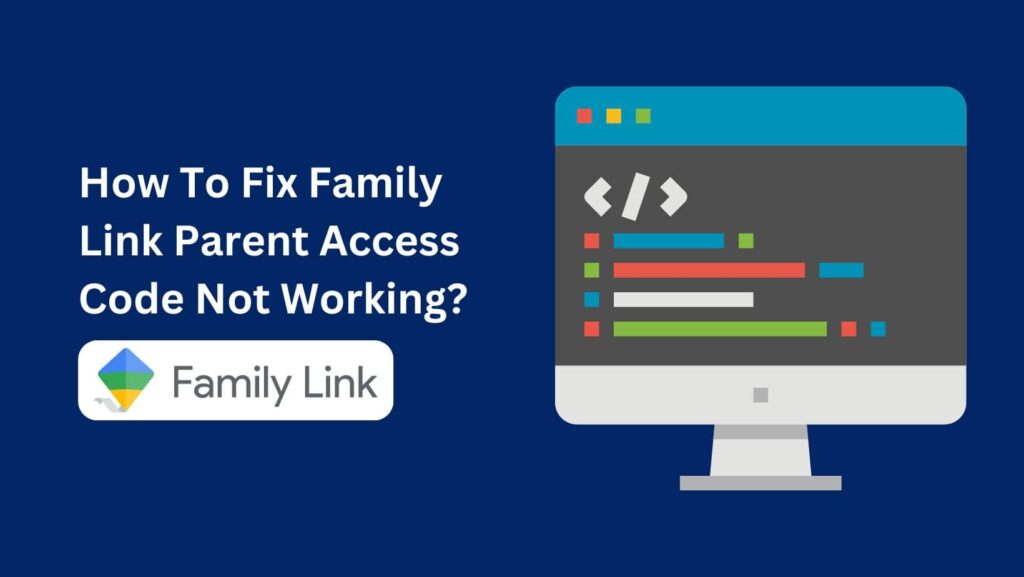
If you’re struggling with the Family Link Parent access code not working, you’re not alone!
Many parents face this issue when trying to manage their child’s device.
Whether you’re trying to unlock the device or adjust parental controls, it can be really frustrating when the code doesn’t work as expected.
The good news is, there are several simple ways to fix it.
From checking if the code has expired to making sure there’s no typo, small issues can often be the cause.
In this guide, we’ll walk you through the most common reasons why the Family Link Parent access code not working happens and how to quickly solve it.
So, you can get back to managing your child’s device smoothly.
What Is Family Link Parent Access Code?
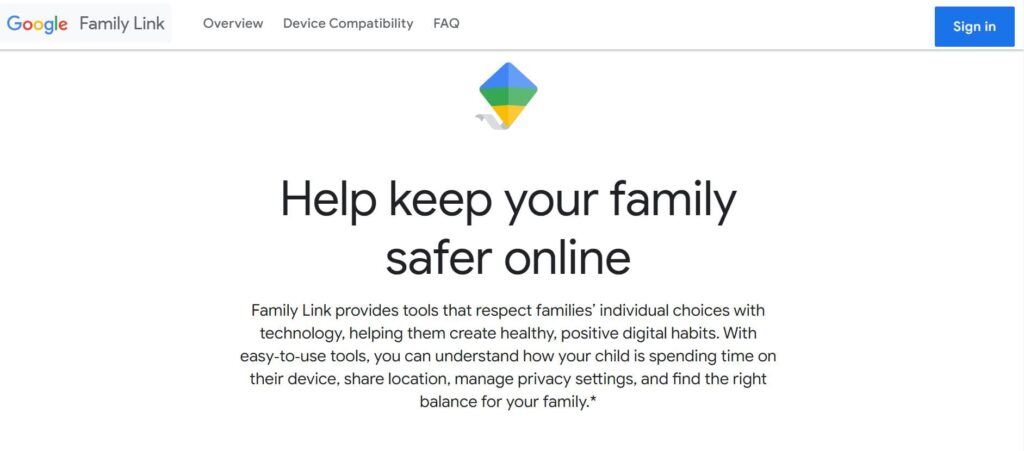
A Family Link Parent Access Code is a short code you can use to unlock your child’s device or access parental controls without needing your Google password.
To get this code, open the Family Link app on your phone.
If you’re using Android, tap the menu (three lines in the top corner).
If you’re on the web, look for “Parent access“.
The code will then show up on your screen, and you can use it right away.
It’s that simple!
Why Is Family Link Parent Access Code Not Working?
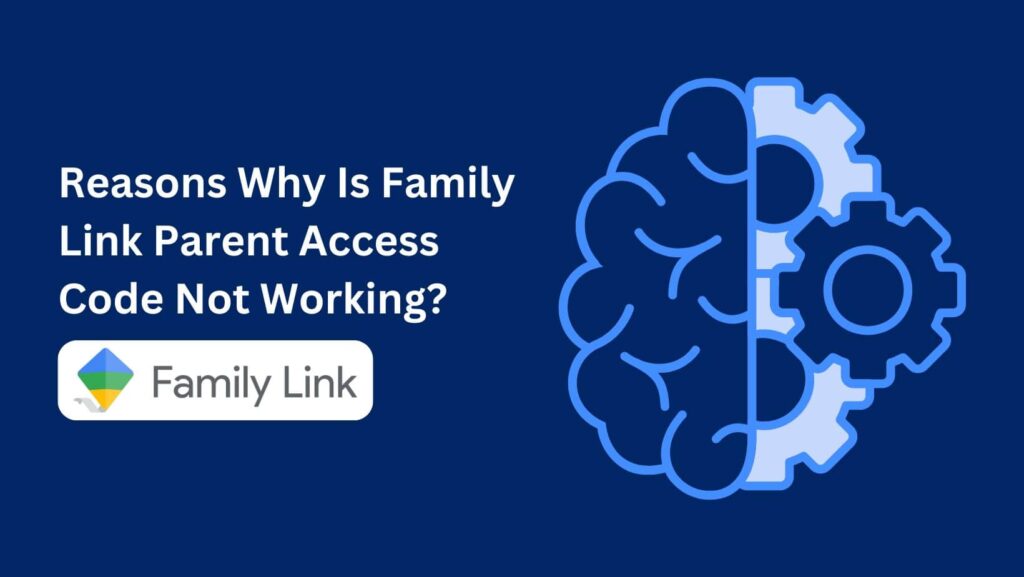
1. Code Expired: The main reason why is Family Link parent access code not working is because the code only works for a short time (just few minutes). If it’s expired then it will not work.
2. Incorrect Code: Check carefully for any typing mistakes. Even one wrong letter or number can cause issues. Also, make sure you’re using the right uppercase or lowercase letters.
3. Device Problems: A weak internet connection can stop the code from working. Sometimes, the Family Link app may have a small glitch or error, too.
4. Account Issues: If your Google account is suspended or there’s a problem with your password, it can stop the code from working.
5. Device Restrictions: If your child’s device has very strict parental controls or certain settings, it may block the code from working.
6. Recent Changes: If you’ve just updated the Family Link app or your child’s device, there may be some new setup steps needed. Also, changes to your Google account or Family Link settings might cause problems with the code.
How To Fix Family Link Parent Access Code Not Working?

Now let’s dive into the steps to fix Family Link parent access code not working.
1. Check the Code
It’s really easy to make small mistakes when typing, like adding an extra space or getting a number or letter wrong.
Double-check every character to make sure it’s correct.
If there’s even one small error, the code won’t work. So, take your time and carefully check before hitting enter.
2. Try Again
Sometimes, even when everything seems right, the code might not work due to a temporary glitch.
This happens from time to time, and simply trying again can solve the problem.
Enter the code one more time and see if it works. This might seem like a simple step, but it often does the trick!
3. Update the App
It’s always a good idea to make sure you’re using the latest version of the Family Link app.
If the app is outdated, it can cause problems, including issues with the access code.
Go to the app store on your device (Google Play Store for Android or App Store for iPhone) and check if there’s an update available.
If there is, update the app and try using the code again.
New versions of apps often fix bugs that could be causing the problem.
4. Check Your Internet
A bad or weak internet connection can sometimes interfere with the Family Link Parent access code.
If your phone or device isn’t connected to a strong Wi-Fi signal or mobile data, the code might not work properly.
Try switching to a better Wi-Fi connection or, if possible, use your mobile data to see if that fixes the issue.
Having a stable internet connection is key for the code to be verified.
5. Try a Different Device
If you’ve been trying to enter the code on your phone and it’s still not working, try switching to a different device like a computer, tablet, or another phone.
Sometimes, the device itself could be having trouble, and using a different one can help.
Just open Family Link on another device, generate a new code, and try it there.
6. Check Your Account
Your Google account could also be the reason the code isn’t working.
If there’s a problem with your account, like a suspension or password issue, the Family Link app might not work properly.
Try signing in to your Google account on another device to see if everything is working as it should.
If you have trouble logging in, you might need to fix that first before the code will work.
7. Ask for Help
If you’re still stuck after trying the above steps, don’t be afraid to ask for help.
You can contact Google support for assistance with the Family Link app, or you might even ask a friend or family member who’s familiar with the app to help you troubleshoot the issue.
Sometimes, getting an extra pair of eyes on the problem can help spot something you might have missed.
8. Restart Your Devices
It sounds simple, but sometimes restarting your phone, tablet, or your child’s device can help fix the problem.
Restarting clears out temporary glitches and can reset the connection between the app and the device.
Once your device is back on, try entering the code again to see if it works.
9. Check for Restrictions
Your child’s device may have certain restrictions or settings that are blocking the code from working.
Check the parental controls or device settings to see if anything might be preventing the code from being accepted.
Sometimes, very strict settings can cause this issue, and adjusting them might help.
10. Clear the App's Cache
Over time, apps like Family Link store temporary files called cache.
Sometimes, these files can build up and cause the app to not work properly.
Clearing the app’s cache can often fix small issues like the access code not working.
To clear the cache, go to the settings on your phone, find the Family Link app, and choose the option to clear the cache.
Once you’ve done this, try entering the code again.
11. Uninstall and Reinstall the App
If none of the above solutions work, the last thing you can try is uninstalling the Family Link app and then reinstalling it.
Sometimes, the app itself could have a bug that only reinstalling can fix.
After you’ve reinstalled the app, generate a new access code and try again.
This often resets everything and can fix any hidden problems that were causing the code not to work.
Conclusion
In conclusion, dealing with the Family Link Parent access code not working can be frustrating, but it’s usually easy to fix.
By following the simple steps we discussed, like checking the code, updating the app, or restarting your device, you can solve the problem quickly.
If one method doesn’t work, don’t worry—just try another.
The key is to stay patient and try these fixes step by step.
Soon, you’ll be able to manage your child’s device without any issues!
FAQs
Q1. Why is my Family Link Parent access code not working?
It might be expired, typed incorrectly, or there could be an issue with your device or internet connection.
Q2. How can I fix the Family Link Parent access code not working?
You can try checking the code, updating the app, restarting your device, or using a different device.
Q3. Can a bad internet connection affect the access code?
Yes, a weak or unstable internet connection can stop the code from working properly.
Q4. What should I do if the access code still doesn’t work?
You can try clearing the app’s cache, uninstalling, and reinstalling the Family Link app.
Q5. How long is the Family Link Parent access code valid?
The code is usually valid for just a few minutes, so make sure to use it quickly.

