Introduction
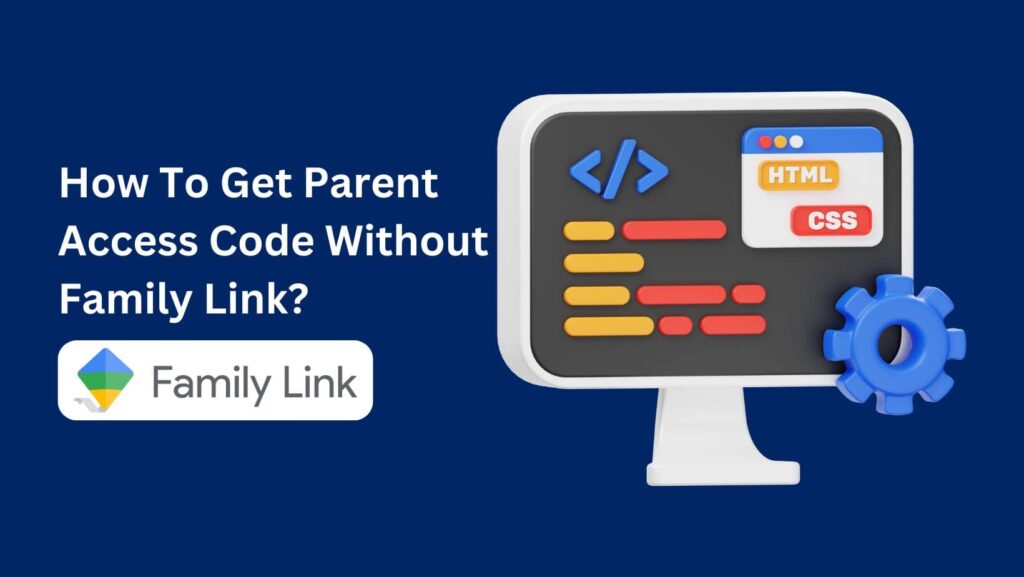
Ever found yourself stuck trying to unlock your child’s device but can’t remember or don’t have the parent access code?
Or maybe you’re wondering about how to get parent access code without Family Link.
It’s a frustrating situation, especially when you need quick access and Family Link isn’t helping.
The good news is, you’re not alone, and there are ways around this problem.
In this article, we’ll discuss if you can get parent access code without Family Link or not.
This guide is super simple and easy to follow, helping you understand different methods to bypass the need for Family Link.
Let’s get started!
What Is Family Link?
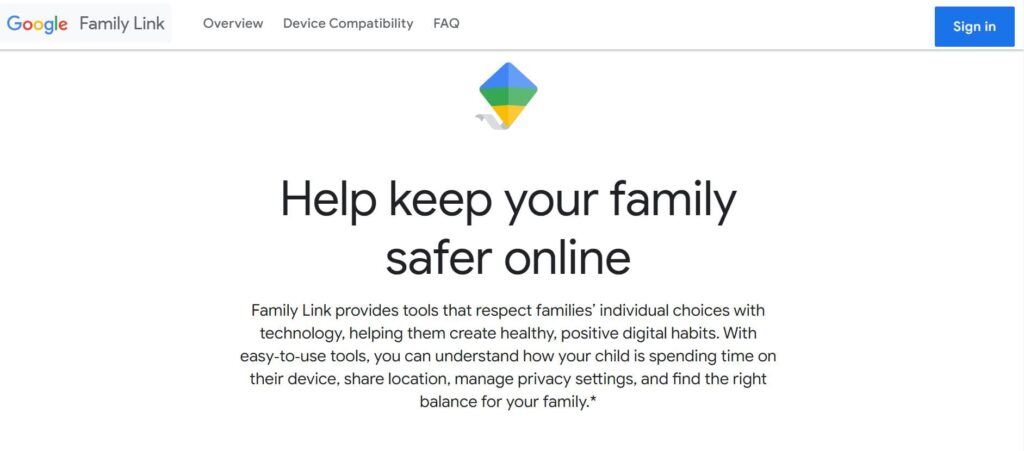
Family Link is an app by Google that helps parents keep an eye on their kids’ online activities.
Think of it like a digital babysitter for your child’s phone or tablet.
It lets you set screen time limits, approve or block apps, and even see where your kid is (because, let’s face it, they probably won’t tell you).
It’s a pretty handy tool for keeping everything in check.
But sometimes, it can feel like you’re the one locked out of the fun with all those controls!
How To Get Parent Access Code Without Family Link?

So, if you have been waiting for me to finally tell you how to get parent access code without family link.
Then the answer is you can’t get parent access code without family link.
Yes, you heard me right.
And the reason is, it’s a temporary code that you get inside the Family Link app not via SMS or Email.
So to get this code you’ll firstly need the Family link app.
You can easily download it from Playstore.
Here’s the complete step-by-step guide about how to get Family Link parent access code.
How To Get Family Link Parent Access Code?
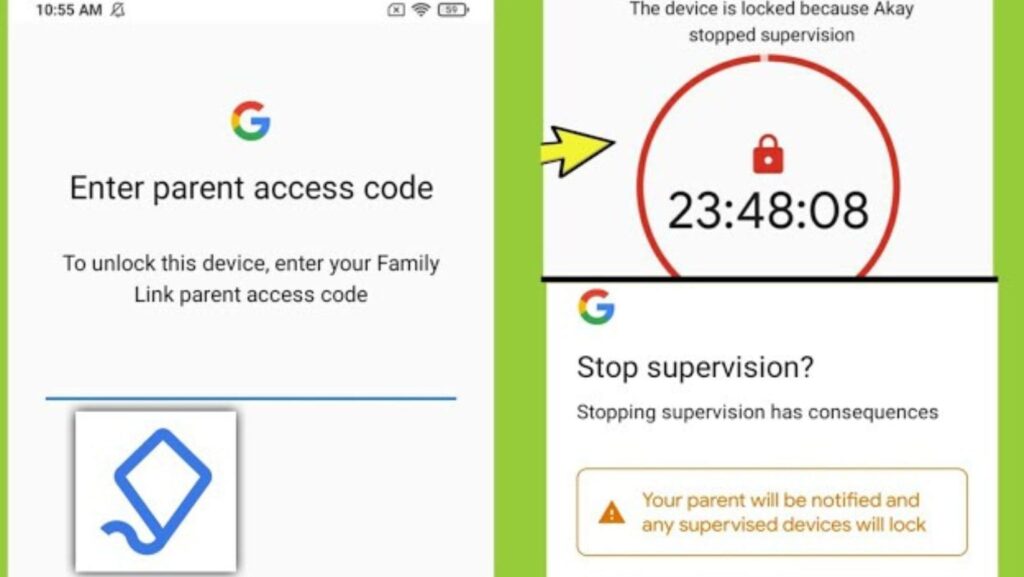
Getting the Family Link parent access code might seem tricky at first, but don’t worry—I’m going to walk you through it step by step.
You’ll get that code in no time! Let’s break it down as simply as possible, so you won’t get stuck anywhere.
Step 1: Open the Family Link App
First, grab the phone where you have the Family Link app installed (usually, this is the parent’s phone).
If you haven’t installed it yet, head over to the Google Play Store or the Apple App Store, download Google Family Link, and sign in with your Google account.
Step 2: Sign In with Your Google Account
Once you’re inside the app, you need to make sure you’re signed in using the same Google account that’s linked to your child’s device.
If you aren’t signed in yet, just enter your email and password to log in.
Step 3: Find Your Child’s Profile
After you’ve logged in, you’ll see a list of profiles under Family Link.
This is where you manage your child’s account.
Tap on your child’s profile—the one whose device you’re trying to unlock.
You’ll now be able to access all the settings and controls for that profile.
Step 4: Tap on "Manage Settings"
Once you’re in the child’s profile, you’ll see different options like “Location,” “Activity,” “Screen Time,” and so on.
What you want to look for is something called “Manage Settings.”
It should be listed somewhere in the menu.
Step 5: Tap "Parent Access Code"
Inside Manage Settings, scroll down until you find an option that says “Parent Access Code.”
This is the magical button that gives you access to the code you need to unlock your child’s device.
Tap on it, and get ready for the next step!
Step 6: View the Parent Access Code
After you tap on Parent Access Code, the app will generate a 6-digit code.
This code is updated every day and works only for that day, so be quick!
Take a screenshot or write it down to make sure you don’t forget it (because who remembers a 6-digit code just like that?).
Step 7: Enter the Code on Your Child’s Device
Now, go to your child’s locked device. You’ll likely see a screen asking for a parent code.
Simply enter the 6-digit code you just got from the Family Link app.
Once you type it in, the device should unlock, and voilà—you’re in!
Step 8: Adjust Any Settings (If Needed)
If you want, you can take this moment to adjust some settings on your child’s device while it’s unlocked.
You can change screen time limits, block or approve apps, or even tweak the filters.
Basically, do whatever you need to make sure everything is set the way you want.
Step 9: Repeat When Needed
Remember, the Parent Access Code is only good for 24 hours.
So, if you need it again tomorrow or next week, just follow these same steps to get a new code.
Bonus Tip: If You Can't Get the Code
If, for some reason, you can’t get the Parent Access Code through the Family Link app (maybe you’re locked out or something’s not working), you can read this guide: How To Fix Family Link Parent Access Code Not Working?
Conclusion
In conclusion, figuring out how to get parent access code without Family Link can be a bit tricky since, without the app, there’s really no way to get that code.
We learned that the parent access code is a temporary 6-digit code you can only find in the Family Link app, making it essential for unlocking your child’s device.
But don’t worry; the steps to get the code are easy and straightforward, and now you know exactly what to do!
Just remember to follow the steps we discussed, and you’ll have that code in no time.
If you ever run into any problems, check out the bonus tip for help.
Staying connected with your child’s online world is important, and with Family Link, you have a handy tool to help you do just that.
FAQs
Q1. Can I get the parent access code without using the Family Link app?
No, you cannot get the parent access code without the Family Link app. The code is only available within the app.
Q2. How long is the parent access code valid?
The parent access code is valid for 24 hours. You will need to get a new code each day.
Q3. Where can I download the Family Link app?
You can download the Family Link app from the Google Play Store or the Apple App Store.
Q4. What should I do if the Family Link app isn’t working?
If the app isn’t working, you can check for updates, restart your device, or consult the guide on fixing Family Link issues.
Q5. Can I change settings on my child’s device after unlocking it?
Yes, once you enter the parent access code, you can adjust settings like screen time limits and app approvals on your child’s device.

