Introduction
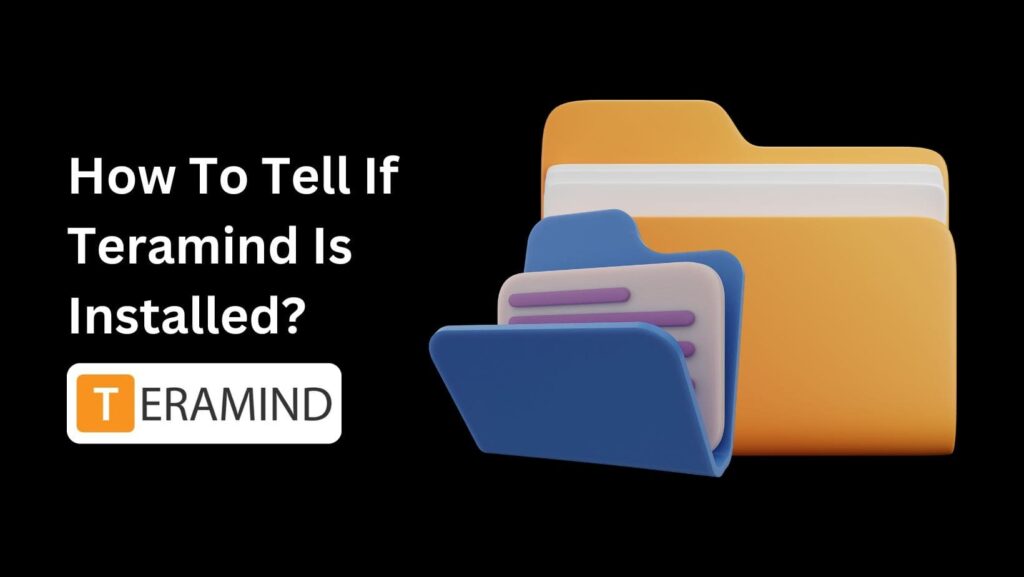
Are you an employee wondering about: How To Tell If Teramind Is Installed?
It can feel really awkward knowing someone might be tracking what you do at work.
What’s worse is not even knowing if you’re being watched.
But don’t worry!
In this article, I’ll give you a complete, step-by-step guide on how to tell if Teramind is installed on your computer.
So, stick with this article until the end, and you’ll learn exactly what to look for.
What Is Teramind?
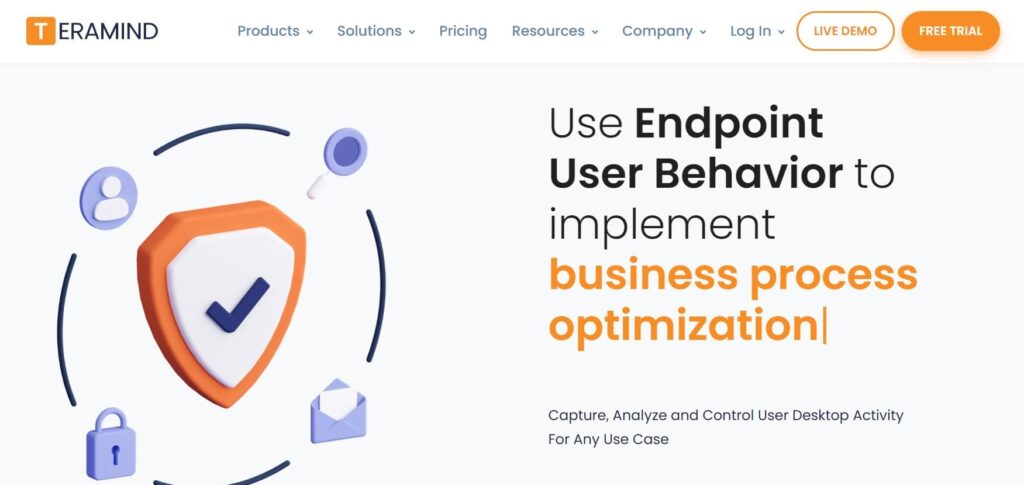
Teramind is a software program that companies use to keep an eye on what their employees are doing on computers and devices.
It’s like a digital watchdog.
It watches things like which websites are visited, which apps are used, what emails are sent, and even what keys are typed.
Teramind’s main goals are to help people work better and to stop security problems.
By watching what employees do, companies can see if there are any slow spots in the work process and check if employees are spending too much time on non-work stuff.
It can also spot suspicious behavior that might mean someone is trying to steal information or harm the computer systems.
However, this kind of monitoring can worry employees because it means their every move is being watched.
How To Tell If Teramind Is Installed?

Method 1: The Folder Peek
1. Fire Up File Explorer (Windows) or Finder (Mac):
On Windows, click the magnifying glass icon on the taskbar and type “File Explorer.” Click on the app that pops up.
On Mac, look for the Finder icon, which usually sits in your Dock (the bar at the bottom of your screen).
2. Navigate to the Secret Agent Hideout (Sort of):
Now comes the fun part of pretending to be a detective! Here’s where you’ll check for Teramind’s secret folders.
- For Windows:
- Copy and paste this entire path into the address bar at the top of File Explorer:
- C:\ProgramData\{4CEC2908-5CE4-48F0-A717-8FC833D8017A}
- Hit Enter. This will try to take you to the folder where the “Hidden Agent” might be hiding.
- For Mac:
- Open Finder and navigate to your Applications folder. Look for any suspicious applications named “Teramind“.
- Important Note: Teramind can be a sly one! The folder path for the Hidden Agent might be different on your device. If you don’t find anything at the address above, don’t panic! Move on to Method 2.
3. The Big Reveal (Maybe):
If you see a folder with that strange code (\{4CEC2908-5CE4-48F0-A717-8FC833D8017A\}) in Windows, or an application named “Teramind” on Mac, then congratulations, you might have found Teramind!
But if those folders are missing, it doesn’t necessarily mean Teramind isn’t there. It just means it might be better at hiding.
Method 2: The Running Process Check
1. Open the Task Manager (Windows) or Activity Monitor (Mac):
On Windows, press Ctrl + Shift + Esc on your keyboard. This will bring up the Task Manager.
On Mac, open Spotlight Search (magnifying glass icon) and type “Activity Monitor.” Click on the app that appears.
2. Spot the Sneaky Shadow:
This is where you play detective again! Look through the list of running processes for anything suspicious named “Teramind” or “Teramind Agent.”
Tip: You can sort the list by name to make things easier.
3. The Verdict:
If you see “Teramind” or “Teramind Agent” running in the background, then there’s a good chance Teramind is monitoring your activity.
If you don’t see anything suspicious, then Teramind might not be installed, or it could be even better hidden.
Uninstalling Teraming Agent
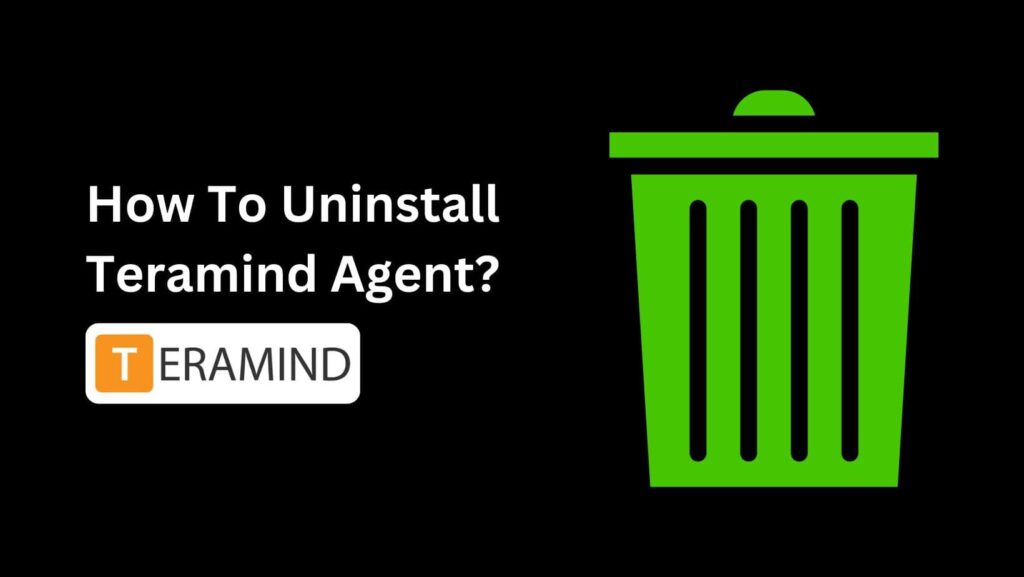
Grab the Remover: Get the Teramind removal tool from your IT department (or cloud customers, download from [Teramind download link]).
Run the Removal Tool: Double-click the downloaded file (usually “teramind-remover.exe”).
Enter Password (If Needed): If your company uses a password, get it from IT. You might skip this step if you installed the Agent yourself.
Follow the Steps: The removal tool will guide you through the process.
Restart Your Computer (Maybe): The tool might recommend a restart for a clean removal.
Double-Check (Optional): See if Teramind is gone by checking the folders or processes mentioned in our previous guides (search for “How To Uninstall Teramind Agent” if needed).
Conclusion
Now you know “How To Tell If Teramind Is Installed.”
It’s never fun to think about someone watching what you do at work, but with these steps, you can find out if Teramind is on your computer.
Just follow the steps in Method 1 and Method 2 to check for any hidden folders or running processes.
If you find Teramind, you can also learn how to uninstall it with our easy guide.
Remember, if you don’t see anything, it might still be there, just hiding well.
Don’t worry and take your time to go through each step carefully.
Now you’re ready to check your computer like a pro!
FAQs
Q: What is Teramind?
A: Teramind is a software program that companies use to monitor employee activity on computers and devices, including websites visited, applications used, and keystrokes typed.
Q: How to tell if Teramind is installed on my computer?
A: You can check for Teramind by looking for specific folders on your computer or by checking running processes using Task Manager (Windows) or Activity Monitor (Mac).
Q: What should I do if I find Teramind installed on my computer?
A: If you find Teramind, you can use a removal tool provided by your IT department or download it from Teramind’s website to uninstall it.
Q: Can Teramind be hidden on my computer?
A: Yes, Teramind can be hidden very well, so it might not be immediately visible in folders or running processes.
Q: Why do companies use Teramind?
A: Companies use Teramind to boost productivity and prevent security breaches by monitoring employee activity and detecting suspicious behavior.

