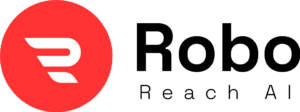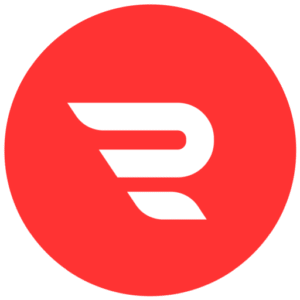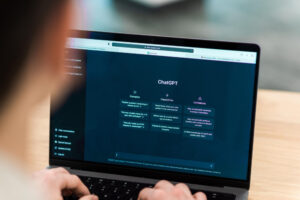Introduction
If you have just bought your first drone, chances are you’ve got a drone that’s acting a bit wonky, or maybe you’re just getting started and want to make sure everything’s set up right from the get-go. Calibrating your drone isn’t some fancy tech ritual—it’s basically like giving your drone a quick check-up to ensure it flies straight, stays stable, and doesn’t pull any surprises mid-air. I’ve been diving deep into drone stuff for years, and trust me, skipping this step is one of the biggest reasons folks end up with crashes or frustrating flights.
In this guide, we’ll walk through everything you need to know about calibrating a drone. I’ll keep it simple, like we’re chatting over coffee—no jargon overload. We’ll cover why it’s important, when to do it, the different types, and a clear step-by-step process. Plus, I’ll throw in tips for popular brands like DJI, Autel, and others. By the end, you’ll have your drone humming perfectly, ready for those epic shots or just fun flying around the park. Let’s dive in!
What is Drone Calibration?

Picture this: Your drone is like a mini airplane packed with sensors that help it know where it is, how it’s moving, and which way is up. Calibration is the process of resetting and fine-tuning those sensors so they all work together accurately. It’s not about fixing something broken; it’s about aligning everything to a baseline, kind of like zeroing out a scale before weighing yourself.
Drones use things like accelerometers (which measure speed changes), gyroscopes (for rotation), and compasses (for direction). Over time, or after bumps and travel, these can get a little off-track. Calibration resets them, ensuring your drone responds perfectly to your controls. Without it, you might see your drone drifting sideways or struggling to hold altitude—nobody wants that!
Why You Need to Calibrate Your Drone

Okay, so why bother? Well, calibration keeps your flights safe and smooth. Here’s the breakdown:
- Stability and Control: A well-calibrated drone hovers steadily and follows your commands without wobbling. It’s crucial for beginners learning to fly or pros capturing video.
- Prevent Accidents: Uncalibrated sensors can lead to flyaways (where the drone just takes off on its own) or crashes. Calibration helps avoid that by making sure features like Return to Home work right.
- Better Performance: It improves battery life indirectly because the drone isn’t fighting against faulty readings. Plus, your photos and videos come out sharper without shaky footage.
From what I’ve seen in drone communities and guides, skipping calibration is a top reason for issues like erratic behavior or sensor errors. Think of it as routine maintenance—do it right, and your drone lasts longer.
When Should You Calibrate Your Drone?
You don’t need to calibrate every single time you fly, but there are key moments:
- First Time Out of the Box: New drones often need an initial setup to account for factory variances.
- After a Firmware Update: Updates can reset settings, so recalibrate to match the new software.
- Traveling to a New Spot: If you’re flying far from home (like more than a few miles), magnetic fields change, affecting the compass.
- After a Bump or Crash: Even a soft landing can knock sensors out of whack.
- Noticing Problems: If your drone drifts, loses altitude, or the app warns you about errors, it’s time.
- Regular Check-Ups: Every 4-6 months or after 20-30 flights is a good rule, especially if you fly a lot.
Pro tip: Check your drone’s app—it often prompts you when calibration is needed.
Types of Drone Calibration
Not all calibrations are the same. Drones have several sensors, and each might need its own tweak. Here’s the main ones:
IMU Calibration
The Inertial Measurement Unit (IMU) is the brain for balance. It includes the accelerometer (measures linear movement) and gyroscope (tracks rotation). Calibrating the IMU fixes biases from temperature or wear, ensuring stable hovering and smooth turns.
Compass Calibration
This one tunes the magnetometer to Earth’s magnetic field for accurate direction. It’s super sensitive to metal or electronics nearby, so do it in open areas to avoid interference.
Gimbal Calibration
If your drone has a camera stabilizer (gimbal), this keeps footage steady. It corrects for vibrations or tilts, preventing shaky videos.
Vision Sensor Calibration
For drones with obstacle avoidance, like many DJI models, this calibrates cameras or sensors that detect surroundings. Some do it automatically, but others need manual steps via software.
Other bits like the barometer (for altitude) often get calibrated with the IMU.
Tools You’ll Need for Calibration
You don’t need a toolbox full of gadgets. Here’s the basics:
- A flat, level surface (like a table or the ground—use a spirit level if you’re picky).
- Your drone’s remote controller and app (fully charged!).
- USB cable for some brands if connecting to a computer.
- Open space away from metal, power lines, or buildings for compass work.
That’s it—most of the magic happens in the app.
Step-by-Step Guide to Calibrating Your Drone
Alright, let’s get to the how-to. This is a general guide, but I’ll add brand-specific notes since steps vary. Always check your manual or app for exact instructions—safety first!
General Steps for Any Drone
- Prep Your Drone: Charge the battery to at least 50%. Power on the drone and controller. Connect to the app.
- Find the Right Spot: Flat surface indoors for IMU/gimbal, outdoors open area for compass. Avoid wind, rain, or direct sun.
- Start in the App: Go to settings > calibration menu. Select the type (IMU, compass, etc.).
- Follow Prompts: The app will guide you—rotate the drone, hold positions, or move sticks.
- Verify: After, the app should say “success.” Test with a short hover.
If it fails, restart and try again.
Brand-Specific Guides
How to Calibrate a DJI Drone
DJI drones like the Mavic or Mini series are app-heavy. Use the DJI Fly or Go app.
- IMU Calibration: Place on flat surface. In app: Camera View > Three Dots > Safety > Sensors > IMU > Calibrate. Follow rotations (usually six positions: flat, sides, nose up/down). Takes 5-10 minutes.
- Compass Calibration: Outdoors, app: Safety > Compass > Calibrate. Hold drone level, rotate 360° horizontally, then vertically (nose down).
- Gimbal Calibration: App: Camera > Gimbal > Auto Calibrate. Keep still.
- Vision Sensors: Often auto, but for some (like Air 2S), use DJI Assistant 2 on PC: Connect USB, select Calibration, follow screen.
DJI recommends calibrating after updates or location changes.
How to Calibrate an Autel Drone
Autel Evo series is similar but emphasizes order: IMU first, then gimbal, compass.
- IMU: App (Explorer) > Settings > Aircraft > IMU Calibration. Flat surface, follow rotations.
- Compass: Outdoors, Settings > Compass. Rotate horizontally and vertically.
- Gimbal: Settings > Gimbal > Calibrate. Ensure no obstructions.
Autel suggests doing this if flights feel unstable.
How to Calibrate a Parrot Drone
Parrot Anafi or Bebop uses FreeFlight app.
- General Calibration: App > Settings > Calibration. Place flat, rotate as prompted for gyro/accel.
- Compass: Often combined; hold drone and spin in figure-eight.
Parrot focuses on magnetic avoidance—calibrate away from interference.
How to Calibrate a Holy Stone or Budget Drone
For affordable ones like Holy Stone HS series:
- Basic Calibration: Power on controller, then drone. Place flat. Push sticks down/out for pairing, then follow LED prompts (often spin drone).
- Compass/Gyro: Manual says rotate horizontally until lights flash green.
These are simpler but still crucial—check the user manual for model specifics.
Common Mistakes in Drone Calibration and How to Avoid Them
Even pros mess up sometimes. Here’s what to watch for:
- Calibrating Near Interference: Metal, phones, or cars mess with compass. Avoid: Pick open fields, remove watches or keys.
- Skipping Steps or Rushing: Not following app exactly leads to errors. Avoid: Take your time, restart if needed.
- Low Battery: Dies mid-calibration? Big no. Avoid: Charge fully.
- Wrong Surface: Uneven ground throws off IMU. Avoid: Use a level spot.
- Ignoring Updates: Old firmware causes glitches. Avoid: Update app/drone first.
If you see red lights or errors, power cycle and retry.
Tips for Successful Drone Calibration
- Do It Regularly: Make it a habit before big flights.
- Test After: Hover low to check stability.
- Environment Matters: Room temp for IMU (avoid hot/cold extremes).
- Backup Data: If using PC software, save logs.
- Learn Your Drone: Each model has quirks—join forums for tips.
Calibration isn’t just tech—it’s about safer, more enjoyable flying.
Wrapping It Up: Get Flying with Confidence
There you have it—a complete, easy guide to calibrating your drone. Remember, this isn’t a one-and-done thing; it’s part of owning a drone that keeps things fun and safe. Start with your app, follow the steps, and you’ll notice the difference in how smoothly your drone handles. If you’re new, practice in open areas, and always fly responsibly.
Got questions or a specific drone model? Drop a comment—I’d love to help. Happy flying, and may your drone always stay calibrated and crash-free!
FAQs About Drone Calibration
How long does drone calibration take?
Usually 5-15 minutes per type, depending on the drone.
Can I calibrate indoors?
IMU and gimbal yes, compass no—needs open space.
What if calibration fails repeatedly?
Check for damage, update firmware, or contact support.
Do all drones need calibration?
Most do, but some cheap toys skip it. Better ones require it for best results.
Is calibration the same as resetting?
No—reset wipes settings; calibration tunes sensors.