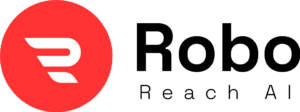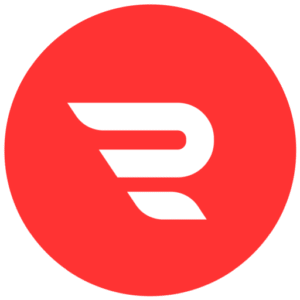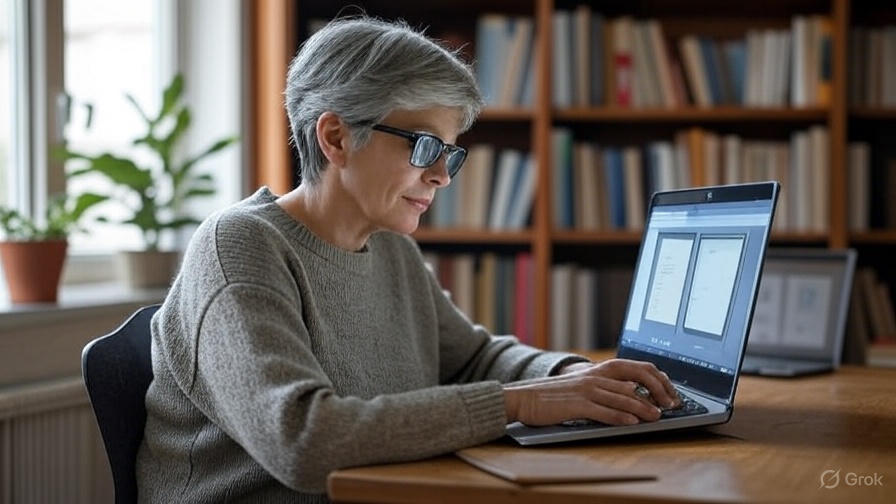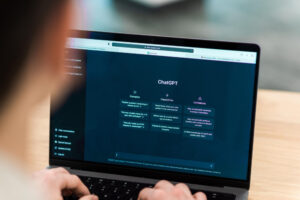Introduction
Are you feeling the pressure of using LockDown Browser for your exams?
Wondering if your actions might be raising red flags without you even realizing it?
If the thought of being flagged on LockDown Browser is causing you concern, then you’ve come to the right place.
In this article, we’ll delve into the world of flagging, exploring what it means and how it can affect your exam experience.
I’ll answer the burning question on your mind: How do you know if LockDown Browser flags you?
But that’s not all – I’ll also provide a comprehensive, step-by-step guide on how to navigate the platform without triggering any alerts.
So, stay tuned as we unravel the mysteries of LockDown Browser and ensure a smooth exam process from start to finish.
What Is LockDown Browser?
Lockdown Browser is a special tool for online tests that helps make sure students stay focused.
Imagine it as a digital lock on your computer or device, making sure you only use it for the test and nothing else.
It’s kind of like having blinders on a horse, so you can only see what’s right in front of you – in this case, the test.
This browser stops you from opening other apps or websites while you’re taking your exam.
So, it’s a bit like a guard, making sure you’re playing fair and not cheating.
And it’s not just about blocking distractions – Lockdown Browser can even take pictures of your screen during the test and keep track of what you type on your keyboard.
It’s all about keeping things fair and making sure everyone follows the rules during online exams.
Understanding LockDown Browser Flagging System

Imagine taking a test online but with an extra watchful eye.
LockDown Browser is like that! It basically locks down your computer so you can’t cheat by going to other websites or peeking at hidden programs.
But that’s not all. Some tests use a feature called Respondus Monitor which is like a webcam assistant.
It keeps an eye on you during the test and flags anything suspicious.
This could be things like looking away from the screen for too long, or someone else appearing in the webcam view.
It’s not trying to be creepy, it just wants to make sure everything is on the up and up during your test.
But the question is: How do you know if LockDown Browser flags you? or Does LockDown Browser send you a notification when you are flagged?
So, let’s more forward toward our main question.
What Are LockDown Browser Flags?
Before diving deeper into the question “How do you know if LockDown Browser flags you?”, it’s important to know what actually LockDown Browser flags are?
LockDown Browser flags are basically little red flags that Respondus Monitor (the webcam buddy that comes with LockDown Browser for some tests) throws up when it notices something during your exam that might not be quite right.
Here are some of the common LockDown Browser flags triggered by Respondus Monitor:
- Missing from Frame: If your face isn’t detected by the webcam for a while, this flag might pop up. It could be because you looked away, bad lighting, or you moved out of sight.
- Different Person in Frame: This flag means someone else was seen by the webcam during your test. It’s important to be alone to avoid this.
- Multiple Persons in Frame: Similar to the last one, this flag happens if there are multiple faces seen during the exam.
- Internet Interruption: If your internet briefly cuts out, you might see this flag.
- Low Facial Detection: If your face isn’t recognized well by the webcam, this flag might show up. Make sure you’re in the right position with good lighting.
- Webcam Disconnected/Connected: These flags indicate if your webcam gets unplugged or plugged in during the test.
- Attempt to Switch Screens: If it looks like you tried to switch to another app or program, this flag warns the instructor.
- Video Session Ended Early: This flag means the webcam recording stopped unexpectedly before the exam finished.
- Failed Facial Detection Check: If your face isn’t detected during the initial setup, this flag might appear.
- Student Disabled Facial Detection Alerts: This flag shows up if you turn off reminders to keep your face in view.
How Do You Know If LockDown Browser Flags You?

Finally, let’s discuss the actual thing: How do you know if LockDown Browser flags you?
The unfortunate truth is that you won’t know for sure in the moment if LockDown Browser has flagged you.
The part that keeps an eye on you, called Respondus Monitor, works quietly without popping up any messages if it spots something.
But, there are hints that could suggest you’ve been flagged:
1. Technical Hiccups:
Imagine you’re taking your test online, and suddenly your internet connection decides to take a break, or your webcam starts acting funny.
These kinds of glitches might happen, and they could accidentally make the monitoring system think something’s not right.
Even though it’s not your fault, these issues might trigger alerts.
2. Webcam Pre-check:
Some exams use Respondus Monitor which basically records you with your webcam while you take the test.
There might be a quick test at the beginning to make sure your camera is working and that it can see you.
This is a sign that recording is happening, and the recording software might flag suspicious activity, like looking away from the screen for a long time or someone else coming into the room.
3. Unusual Behavior:
Think about it like this – if the proctor saw you looking around the room suspiciously during a regular exam, they might raise an eyebrow.
Lockdown Browser is similar. It can’t tell what you’re thinking, but it can flag certain actions during the exam that might seem like cheating, like if you move away from the webcam for a long time, or keep looking away from the screen at your notes or something else.
4. Instructor Notification:
After the exam, Lockdown Browser creates a report for your instructor that highlights any flagged sections of the recording.
These are just moments the software flagged for review, not necessarily cheating.
The instructor will then watch those parts of the recording to see what happened and decide if anything fishy was going on.
You probably won’t hear from your instructor unless they have a reason to be suspicious.
And if you want to know wheather you’re flagged or not then you can discuss this with your instructor.
How To Avoid Getting Flagged In LockDown Browser?
It’s important to remember that flags don’t automatically mean you’re accused of cheating.
Instructors will review the recording to understand the context.
Here’s what you can do:
- Review Exam Guidelines: Make sure you understand what constitutes acceptable behavior during your exam.
- Prepare Your Environment: Minimize distractions and ensure your webcam stays focused on you during the exam.
- Focus on the Test: Avoid any actions that could be misconstrued as suspicious activity.
Conclusion
Alright, to wrap things up, let’s talk about what we’ve covered.
Using LockDown Browser for exams can feel a bit nerve-wracking, especially when you’re worried about getting flagged without even knowing it.
But don’t stress too much about “How do you know if LockDown Browser flags you?”
Understanding how LockDown Browser works and what might trigger flags is key.
While you won’t get an instant alert if you’re flagged, keeping an eye out for technical glitches or unusual behavior can give you a clue.
Remember, being flagged doesn’t automatically mean you’re in trouble—it just means your instructor might want to take a closer look.
So, stay focused, follow the rules, and trust that you’ve got this.
FAQs
Q1. What is LockDown Browser?
LockDown Browser is a specialized web browser designed to prevent students from accessing other applications or websites during online exams.
Q2. How does LockDown Browser flag suspicious behavior?
LockDown Browser flags suspicious behavior through its companion tool, Respondus Monitor, which monitors activities such as internet interruptions, multiple faces in the webcam view, or attempts to switch screens.
Q3. How do you know if LockDown Browser flags you?
No, you won’t receive immediate notifications if LockDown Browser flags you. However, your instructor may review flagged sections of your exam recording after the test.
Q4. How can I avoid triggering flags while using LockDown Browser?
To avoid triggering flags, follow exam guidelines, create a distraction-free environment, and stay focused during the exam.
Q5. What should I do if I think I’ve been flagged during an exam?
If you suspect you’ve been flagged during an exam, it’s best to discuss your concerns with your instructor after the test. They can provide clarification and address any issues that may have arisen.