Introduction
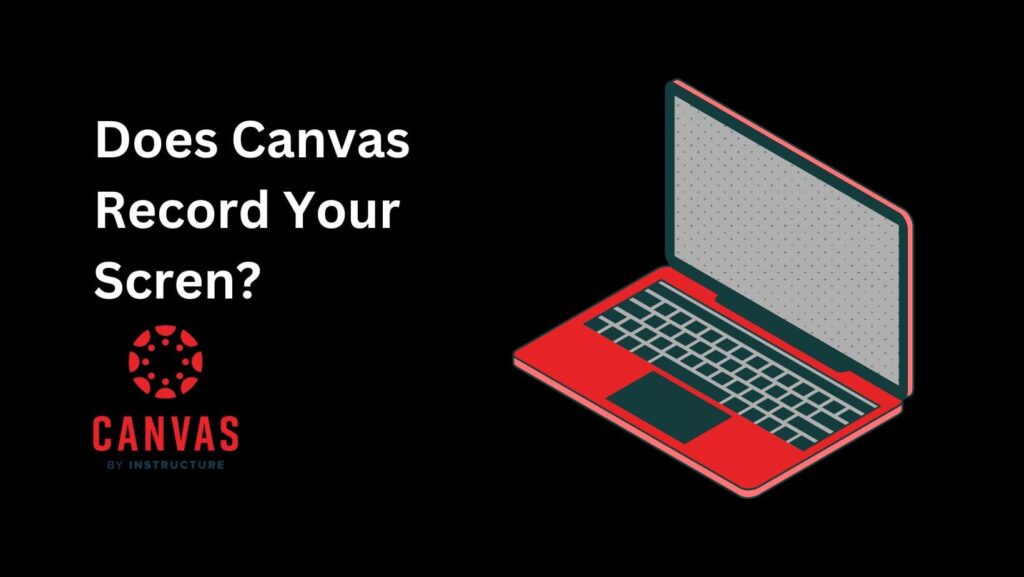
“Does Canvas Record Your Screen?” If you’re wondering about this while taking a quiz or doing an assignment on Canvas, you’re not alone.
Many students worry about their privacy and want to know if the system is watching their every move.
If you’re struggling to find the answer, this article is here to help.
I will reveal the truth about whether Canvas records your screen or not.
Plus, I’ll give you a step-by-step guide to check if Canvas is recording you.
Let’s clear up the confusion and make sure you know exactly what’s going on with Canvas during your tests and assignments.
What Is Canvas?
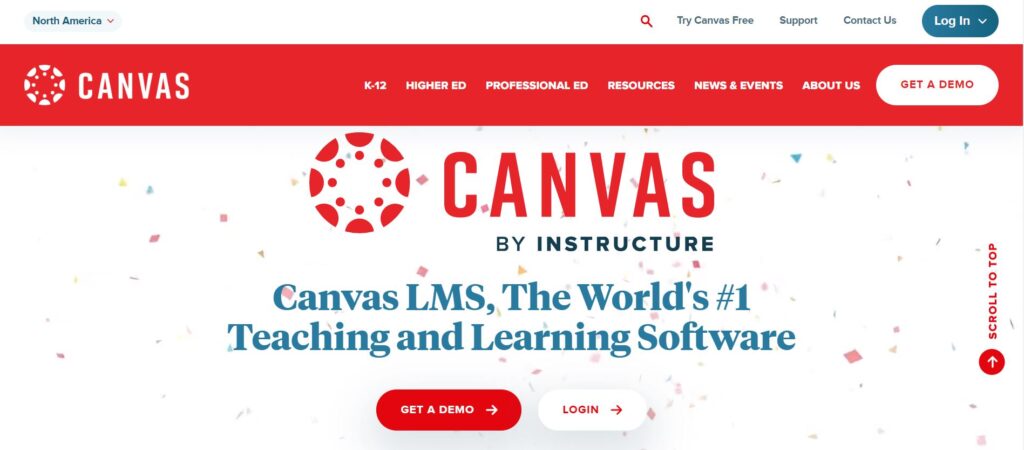
Canvas is a special computer system for learning. It helps teachers and students in schools and colleges.
It’s like a big organizer for school stuff.
Teachers can put lessons, homework, tests, and chats in one place.
It’s easy to use and has lots of cool features.
You can add other computer tools like Google and Microsoft stuff into it.
This makes it good for different kinds of teaching and learning.
Canvas cares about making sure everyone can learn, no matter who they are.
And guess what? There’s a free version for teachers to try out.
It’s super helpful and makes learning fun!
Canvas is a big deal in the education world because it keeps getting better and helps teachers and students learn together easily.
Does Canvas Record Your Screen During Quiz?
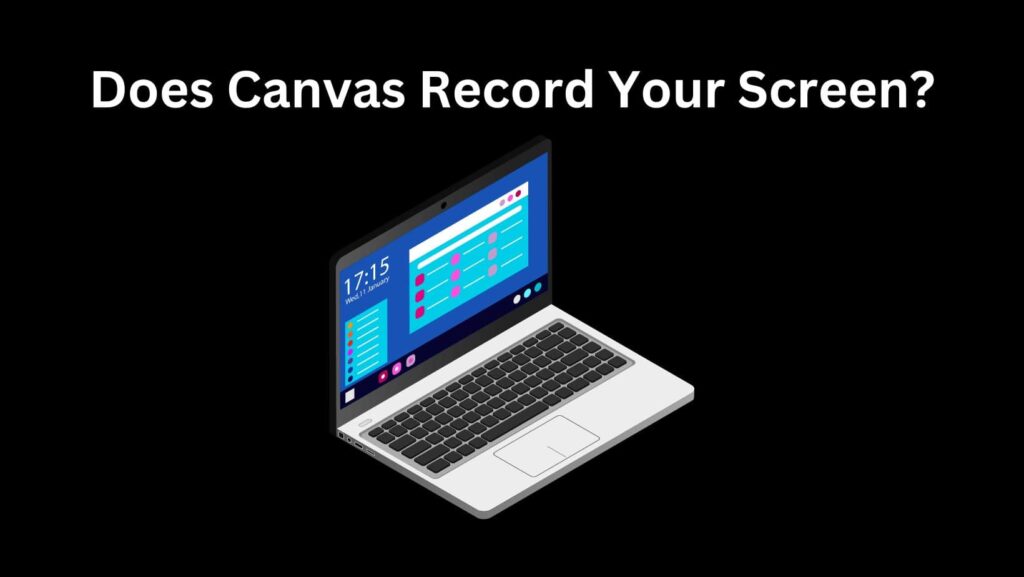
So, does Canvas record your screen during quiz?
No, Canvas can’t record your screen.
It only tracks what you do on its own web page and nothing outside of it.
So, if you’re browsing other websites or using other apps, Canvas does not see or record it.
Canvas cares a lot about your privacy and makes sure to only focus on your activities within its platform.
You can feel safe knowing that Canvas is not watching everything you do on your computer.
Does Canvas Record Your Screen In Proctored Exams?
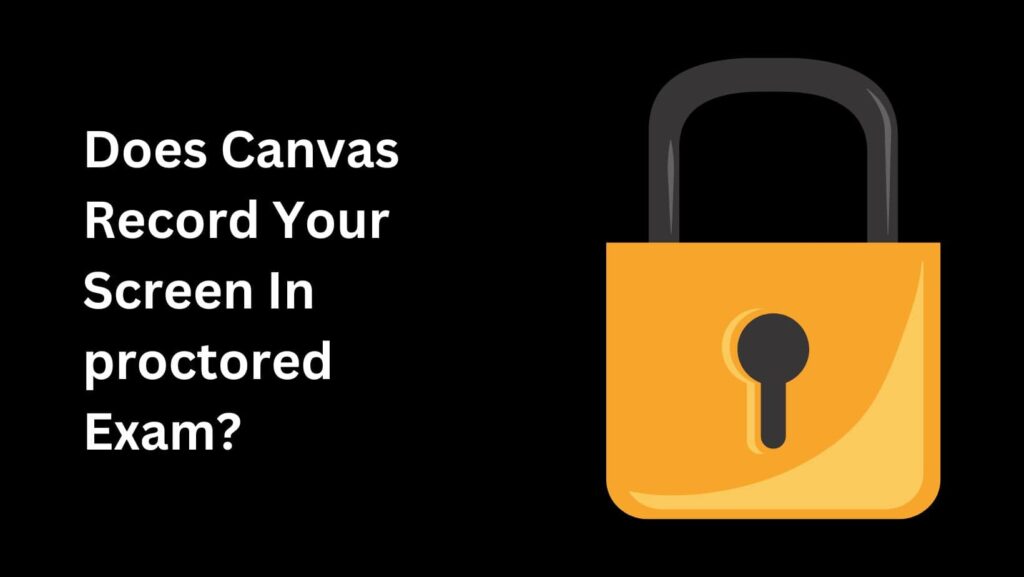
Things change when it comes to proctored exams.
These are exams with extra security features to make sure everything is fair.
In proctored exams, Canvas can record your screen.
It uses a tool called Proctorio to do this.
Proctorio watches your screen and sometimes even uses your webcam and microphone to monitor you during the exam.
This helps prevent cheating and ensures that everyone follows the rules.
So, during proctored exams, Canvas can see what you’re doing on your screen.
How Does Canvas Record Your Screen?
- Proctored Exams: If you’re taking a proctored exam in Canvas, there might be a third-party tool like Proctorio monitoring your activity. These tools can record your screen and sometimes even lock down your computer to prevent cheating.
- Third-party Integrations: Your school might use extra tools and extensions that work with Canvas and can record your screen. These tools depend on what your school decides to use, so it can be different for everyone. There’s no one answer that fits all schools because each one might use different tools.
How Long Does Canvas Record Your Screen?
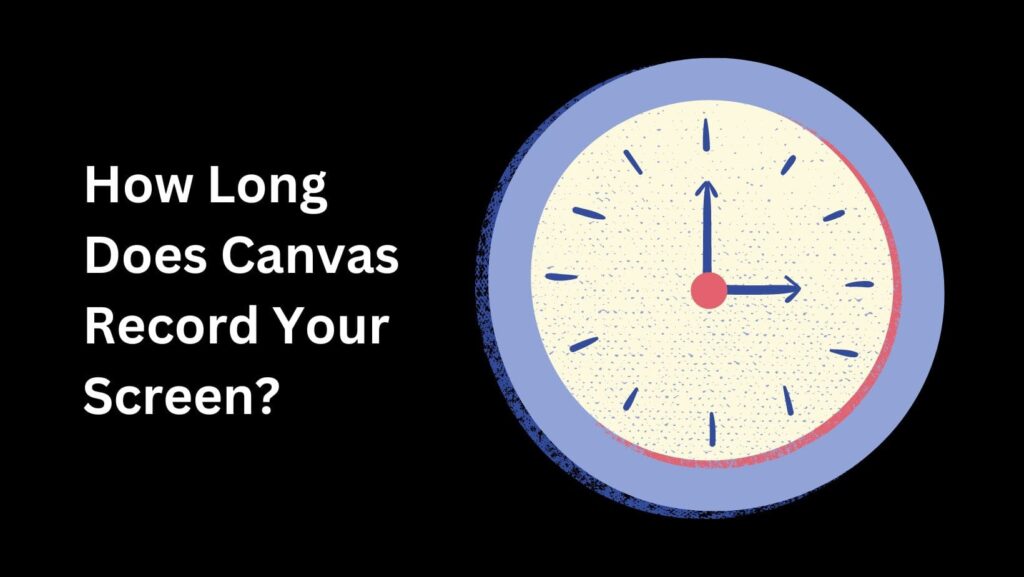
Canvas only records your screen for the duration of the exam itself.
The recording starts after you finish the pre-check and agree to the exam terms. The exam timer starts only when the recording begins.
It stops recording as soon as you submit your exam or close it.
So, the recording only happens during the exam window, capturing what you do while you’re taking the test, not before or after.
Now you might be wondering about: How do you know if Canvas is recording you?
If your exam is proctored, it means your screen is being recorded.
Look for clues like “Remotely Proctored” in the quiz title.
This label indicates that your quiz is being monitored.
You can always ask your instructor if they are recording your screen.
They can tell you if any monitoring tools are being used during your exam.
How To Win In Canvas Quiz Without Worrying About Screen Recording?
1. Study Ahead of Time:
The best way to feel confident during a Canvas quiz is to prepare well.
Make sure you understand the material before the quiz. Review your notes, read the textbook, and do any practice problems or assignments.
When you know the content, you won’t worry as much about what’s being recorded because you’ll be focused on answering the questions correctly.
2. Create a Calm Environment:
Find a quiet place where you won’t be interrupted during the quiz.
Make sure your computer is charged or plugged in, and close any unnecessary tabs or apps that might distract you.
A calm, quiet environment helps you concentrate better and reduces the chances of accidentally doing something that might look suspicious on the recording.
3. Read Questions Carefully:
Take your time to read each question thoroughly before answering.
Misreading a question can lead to mistakes, so it’s important to understand what’s being asked.
If you’re unsure about a question, it’s okay to mark it and come back to it later.
This strategy can help you manage your time better and ensure you give each question the attention it deserves.
4. Practice Using Canvas:
Familiarize yourself with the Canvas interface before the quiz.
Know how to navigate between questions, save your answers, and submit the quiz.
If you’re comfortable using the platform, you’ll spend less time figuring out how things work and more time focusing on the quiz itself.
You can try out the Free-for-Teacher version of Canvas to get some practice.
5. Stay Honest and Ethical:
Remember, the purpose of a quiz is to test what you know.
Avoid the temptation to cheat. Not only is cheating against the rules, but it can also get you into serious trouble.
Trust in your own abilities and do your best. Knowing that you’re being recorded can be nerve-wracking, but if you stay honest and focus on the quiz, you’ll do just fine.
Conclusion
Does Canvas Record Your Screen?
By now, you should have a clear answer.
For regular quizzes, Canvas does not record your screen, so you can focus on doing your best without worrying about being watched.
In proctored exams, Canvas uses tools like Proctorio to ensure fairness, which means your screen might be recorded during the test.
Always check if your exam is proctored and talk to your instructor if you have any concerns.
Remember to prepare well, stay calm, and be honest during your exams.
With these tips, you can confidently take your quizzes and exams on Canvas without any worries about screen recording.
FAQs
Q1. Does Canvas record your screen during regular quizzes?
No, Canvas does not record your screen during regular quizzes. It only tracks your activity on its own webpage.
Q2. What happens during proctored exams on Canvas?
During proctored exams, Canvas can use a tool like Proctorio to record your screen, webcam, and microphone to ensure exam integrity.
Q3. How can I tell if my Canvas exam is being recorded?
If your exam title says “Remotely Proctored,” it means your screen is being recorded. You can also ask your instructor for confirmation.
Q4. How long does Canvas record my screen during a proctored exam?
Canvas records your screen only for the duration of the exam. Recording starts after you complete the pre-check and stops when you submit or close the exam.
Q5. Can I prepare for a Canvas quiz without worrying about being recorded?
Yes, by studying ahead of time, creating a calm environment, and staying honest, you can focus on your Canvas quiz without worrying about screen recording.

