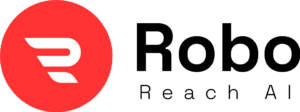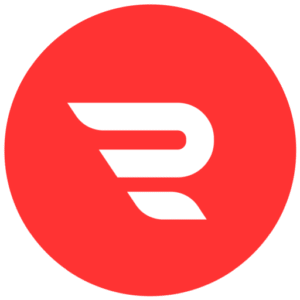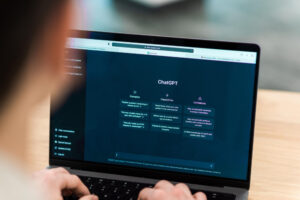Introduction
So, you’ve got a drone, and you’re ready to capture some jaw-dropping photos from the sky. But here’s the thing: getting those crisp, vibrant shots isn’t just about flying high—it’s about nailing your camera settings. Whether you’re a newbie or a seasoned drone pilot, tweaking your camera the right way can make your photos pop.
In this guide, I’ll walk you through the best camera settings for drone photography, share some pro tips, and help you avoid common mistakes. Let’s dive in and get your aerial shots to the next level!
Why Camera Settings Matter for Drone Photography

Think of your drone’s camera as your paintbrush. The settings are like the colors and strokes you choose to create a masterpiece. If you get them wrong, your photos might end up blurry, too dark, or just plain dull. But with the right settings, you can capture cinematic drone shots, vibrant sunsets, or even cinematic action shots. The trick is understanding how to balance ISO, shutter speed, aperture, and other settings to match the lighting, weather, and vibe you’re going for.
The Exposure Triangle: Your Key to Perfect Drone Photos
Before we get into the nitty-gritty, let’s talk about the exposure triangle—the three big players in drone photography: ISO, shutter speed, and aperture. These settings work together to control how bright or dark your photo is and how sharp or blurry it looks. Get these right, and you’re halfway to stunning shots.
1. ISO: Keep It Low for Clean Images
ISO controls how sensitive your camera is to light. A low ISO (like 100 or 200) is your best friend for daytime drone photography because it keeps your images clean and noise-free. In bright sunlight, stick to ISO 100–400. If you’re shooting during golden hour or in cloudy conditions, you might bump it up to 400–800. But be careful—going too high (like 1600 or more) can add grainy noise, especially in low light.
Pro Tip: Always start with the lowest ISO possible and adjust your shutter speed or aperture first to get the right exposure. If you’re editing later, shooting in RAW format gives you more wiggle room to fix any noise issues.
2. Shutter Speed: Freeze the Action
Shutter speed decides how long your camera’s sensor is exposed to light. For drone photography, you’re usually dealing with movement—either from the drone itself or from what you’re shooting (think cars, waves, or birds). A fast shutter speed (like 1/500th or 1/1000th of a second) is great for freezing motion and avoiding blurry shots, especially in windy conditions or when your drone is zipping around.
If you want a dreamy, blurry effect (like smooth water or clouds), try a slower shutter speed (like 1/60th or lower). But here’s the catch: slower speeds need a super steady drone and maybe a neutral density (ND) filter to avoid overexposure. For most shots, stick to a shutter speed that’s at least twice your lens’s focal length (e.g., 1/100th for a 50mm lens).
Pro Tip: If you’re shooting video, follow the 180-degree rule—set your shutter speed to double your frame rate (e.g., 1/50th for 24 fps) for that cinematic look.
3. Aperture: Control Depth and Light
Aperture is like the pupil of your camera—it controls how much light gets in and how much of your shot is in focus (that’s depth of field). A wide aperture (low f-number like f/2.8) lets in more light and creates a blurry background, perfect for isolating a subject like a building or a person. A narrow aperture (high f-number like f/8 or f/11) keeps more of the scene in focus, which is awesome for sweeping landscapes.
Most drone cameras have fixed apertures (like f/2.8 on the DJI Mavic series), so you might not have much control here. If you do have an adjustable aperture, use f/5.6 to f/8 for landscapes to get everything sharp from foreground to horizon. For artistic shots, go wider (like f/2.8) to blur the background.
Pro Tip: If your drone has a fixed aperture, use ND filters to control light intake without messing with other settings.
White Balance: Get Those Colors Right
White balance makes sure your colors look natural, not too blue or too orange. Drones usually have an auto white balance setting, which is fine for beginners, but it can mess up in tricky lighting (like a sunset). For more control, switch to manual white balance and pick a Kelvin value based on your environment:
- Sunny days: 5500K–6500K for crisp blue skies.
- Golden hour: 3200K–4000K for warm, golden tones.
- Cloudy days: 6500K–7500K to avoid dull, gray skies.
If you’re shooting in RAW, you can tweak white balance later in editing software like Lightroom. But getting it close in-camera saves you time and keeps your colors true to life.
Focus Modes: Sharpness Is Everything

Focus is super important for drone photography because you’re often shooting from a distance. Most drones offer two focus options: autofocus and manual focus.
- Autofocus is great for quick shots or when you’re flying closer to subjects (like 10–20 feet away). It’s fast and usually reliable, but it can struggle in low light or low-contrast scenes.
- Manual focus (set to infinity) is perfect for landscapes or anything far away. It locks the focus so everything from a few feet to the horizon is sharp. Pro tip: set manual focus to infinity for most aerial shots to avoid the camera “hunting” for focus mid-flight.
Pro Tip: If you’re switching between close and far subjects, use autofocus to set the focus, then lock it in manual mode to keep things steady.
Shooting in RAW vs. JPEG: Why It Matters?
When it comes to file formats, RAW is the way to go for serious drone photographers. Why? RAW files save all the data your camera captures, giving you tons of flexibility to adjust exposure, colors, and details in post-processing without losing quality. JPEGs are smaller and easier to share, but they compress the image, which limits your editing options.
Pro Tip: Always shoot in RAW for landscapes or professional work. If you’re just snapping quick shots for social media, JPEG is fine to save space.
ND Filters: Your Secret Weapon for Better Shots
Neutral density (ND) filters are like sunglasses for your drone’s camera. They cut down light without affecting colors, letting you use slower shutter speeds or wider apertures in bright conditions. This is especially handy for video to keep that cinematic motion blur (remember the 180-degree rule!).
For example, on a sunny day, an ND16 filter can help you shoot at 1/120th of a second at 60 fps without overexposing. Common ND filter strengths are ND4, ND8, ND16, and ND32—pick one based on how bright it is.
Pro Tip: Get a set of ND filters for your drone (like DJI’s filter kits) and experiment to see which works best for your lighting conditions.
Shooting Modes: Auto vs. Manual
Drones come with different shooting modes, and choosing the right one depends on your skill level and goals:
- Auto Mode: Perfect for beginners. The drone adjusts ISO, shutter speed, and white balance for you. It’s quick and easy but can be hit-or-miss in tricky lighting.
- Manual Mode: Gives you full control over every setting. It’s more work but lets you dial in exactly what you want for creative shots.
- Shutter Priority: You set the shutter speed, and the drone adjusts the rest. Great for action shots where you need to freeze motion.
- Aperture Priority: You set the aperture, and the drone handles the rest. Useful if you want to control depth of field.
Pro Tip: Start with auto mode if you’re new, but switch to manual as you get comfortable to unlock your drone’s full potential.
Gimbal Settings: Keep It Smooth
Your drone’s gimbal is what keeps your camera steady in the air. To get smooth, professional shots, tweak these gimbal settings:
- Yaw Smoothness: Set it high for gradual, cinematic movements.
- Pitch Speed: Lower this for smoother up-and-down tilts.
- Mode: Use “Follow” mode for most shots to keep the camera steady while tracking your drone’s movement.
Pro Tip: Calibrate your gimbal before every flight to avoid shaky footage or tilted horizons.
Common Mistakes to Avoid
Even pros mess up sometimes. Here are some pitfalls to watch out for:
- Ignoring Lighting: Shooting in harsh midday light can wash out colors. Aim for golden hour (dawn or sunset) for warm, soft tones.
- Wrong Shutter Speed: Too slow, and your shots will blur from drone movement. Too fast, and your video might look choppy.
- Skipping ND Filters: Bright sunlight can force super-fast shutter speeds, ruining video quality. Always have ND filters handy.
- Over-Relying on Auto Mode: Auto settings are convenient but can misjudge complex scenes. Learn manual mode for better control.
- Forgetting to Calibrate: An uncalibrated gimbal can tilt your horizon or cause shaky footage. Check it before every flight.
Post-Processing: Polish Your Shots
Great drone photos often need a little editing to shine. Software like Adobe Lightroom or Photoshop can help you tweak exposure, contrast, and colors. If you shot in RAW, you’ve got tons of flexibility to recover details in shadows or highlights. For video, try DaVinci Resolve for color grading to get that cinematic look.
Pro Tip: Use noise reduction tools if you shot with a high ISO, and sharpen your images slightly to make details pop.
Wrapping It Up: Your Path to Stunning Drone Photos
Mastering camera settings for drone photography is all about practice and experimentation. Start with low ISO, a fast shutter speed, and a narrow aperture for landscapes. Play with white balance and ND filters to match your lighting. And don’t be afraid to switch to manual mode for full creative control. With these settings dialed in, you’ll be capturing breathtaking aerial shots in no time.