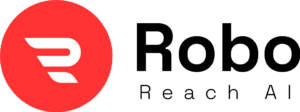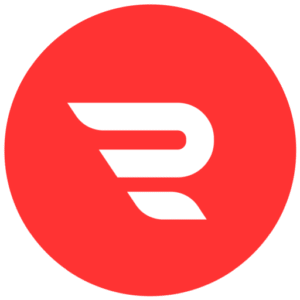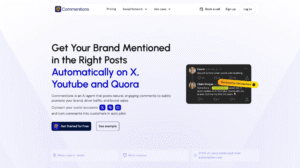Introduction
If you’ve got a CHUBORY A77 drone sitting there giving you headaches, don’t worry—I’ve been there with gadgets like this. This little guy is a fun, beginner-friendly drone with its brushless motors, long flight time (up to 84 minutes with those three batteries), and a 4K HD camera for cool aerial shots.
But sometimes, things don’t go smoothly, right? Maybe it’s not connecting to the app, or it’s drifting like it’s got a mind of its own. As someone who’s dived deep into drone troubleshooting, I’ll walk you through the most common problems and easy fixes. We’ll keep it simple, step-by-step, like we’re chatting over coffee. No tech jargon overload—just practical tips to get you flying again.
The goal here is to help you solve issues fast so you can enjoy features like auto-hover, follow-me mode, and those epic 3D flips. Let’s dive in!
Getting Started: Basic Setup to Avoid Most Problems
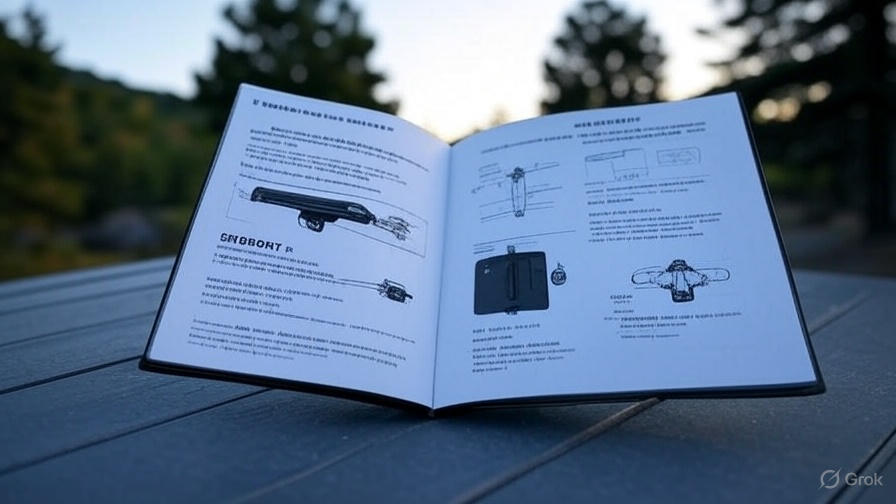
Before we jump into fixes, a quick reminder on CHUBORY A77 setup can prevent a lot of headaches. The CHUBORY A77 is designed for ease, but skipping steps can cause issues.
First, unfold the arms and install the propellers if they’re not already on—make sure they’re secure. Charge the batteries fully (about 4-6 hours each with a 5V/2A charger). Place the drone on a flat, level surface outdoors or in a big room. Turn on the remote and the drone—the lights should link up steadily.
Download the official app: It’s called “CHUBORY FLY” from the App Store or Google Play. Avoid older apps like HFUN Pro if they’re mentioned in outdated guides; stick to the latest one for better compatibility. Now, connect your phone to the drone’s Wi-Fi (it’ll show up as something like “FPV_WIFI_XXXX”). Open the app, and you should see the live feed.
If that sounds basic, good—many problems start here. Okay, onto the real troubleshooting!
1. App Connection Problems: No Wi-Fi, No Live Feed, or Sync Issues
This is one of the top complaints I see. Your phone won’t find the drone’s Wi-Fi, or the app connects but there’s no video from the camera. It’s frustrating because without the app, you miss out on FPV (first-person view) flying and cool features like gesture selfies.
Why It Happens
The A77 uses Wi-Fi for app control, but interference from other networks, wrong app versions, or phone settings can mess it up. Some folks grab the wrong app or forget to turn off mobile data.
Easy Fixes
- Check the App: Make sure you’re using “CHUBORY FLY.” Uninstall any old ones like HFUN or HFUN Pro. Download fresh from the official stores. Open it and follow the in-app tutorial.
- Connect to Drone Wi-Fi: Turn off your phone’s mobile data (this stops it from jumping networks). Go to Wi-Fi settings, find the drone’s network (it pops up after powering on the drone), and connect. No password needed usually.
- Restart Everything: Power cycle: Turn off the drone, remote, and phone. Wait 30 seconds, then turn them back on in this order—drone first, then remote, then app.
- No Live Feed? If connected but no video, ensure the camera lens is clean and unobstructed. In the app, tap the camera icon or refresh the connection. If it’s still blank, try a different phone to rule out device compatibility (it works best on newer iOS/Android).
- Still Stuck? Watch the official operation guide video on YouTube—it’s got voice-over steps for setup. Users report this clears up 90% of sync problems.
If nothing works, it might be a faulty unit. Contact CHUBORY support—they’re pretty responsive for replacements, based on what I’ve heard from owners.
2. Flight Control Issues: Drifting, Not Hovering, or Flying Erratically
Ah, the classic “it has a mind of its own” problem. Your A77 takes off but drifts sideways, won’t hold altitude, or zips away uncontrollably. This can lead to crashes, especially for newbies.
Why It Happens
The drone relies on optical flow positioning and altitude hold for stability, but it needs calibration. Wind, uneven surfaces, or damaged props can make it worse. It’s light (under 249g, no registration needed), so even light breezes push it around.
Step-by-Step Fixes
- Calibrate the Drone: This is key! Place it on a flat surface. Press the one-button calibration on the remote—the lights will flash and steady when done. Do this every time you fly in a new spot. It resets the gyro and compass for better control.
- Check for Wind: Fly in calm conditions first. The A77 has brushless motors for power, but it’s not great in gusts over 10 mph. Start indoors or in a sheltered area to practice.
- Headless Mode for Beginners: If orientation is confusing (which way is front?), turn on headless mode via the remote. It lets you control based on your position, not the drone’s.
- Propellers and Motors: Inspect props for damage—replace if bent (extras come in the box). If a motor feels jammed after a crash, gently spin it by hand. Brushless motors are durable, but crashes can knock them out.
- Speed Settings: If it feels too twitchy, use the low-speed mode on the remote. Some say the speed button doesn’t change much, but toggling it a few times can help.
- If It Flies Away: Use the emergency stop button on the remote. For prevention, set a low altitude limit in the app and practice in open spaces. Owners note it can “go rogue” in wind, so keep it close at first.
Pro tip: Always take off slowly and hover at eye level first to test stability.
3. Camera and Video Problems: Blurry Footage, No Recording, or Choppy Playback
The 4K HD camera is a big selling point, but issues like no feed, poor quality, or choppy videos pop up. (Note: Some listings say 4K, others 2K—it’s adjustable up to 4K, but real-world is closer to HD for many.)
Why It Happens
No SD card slot means videos save directly to your phone via Wi-Fi, which can lag if the signal’s weak. Dirt, bad angles, or app glitches cause the rest.
Quick Solutions
- Clean and Adjust: Wipe the lens gently. Use the remote or app to tilt the camera (up to 90 degrees) for better shots.
- Improve Video Quality: Fly closer for clearer footage—the 130-degree wide-angle lens shines at mid-range. If choppy, ensure strong Wi-Fi signal (stay within 2650 ft, but closer is better). Record in short bursts.
- No SD Card? That’s normal—it streams to your phone’s gallery or Google Photos. If not saving, check app permissions for storage.
- Faulty Camera: If nothing shows, reset the drone and reconnect. If it’s dead on arrival, it’s rare but happens—reach out for a replacement.
For better results, use gesture mode: Wave at the drone for selfies—it works once connected.
4. Battery and Power Issues: Short Flight Time or Won’t Charge
Advertised at 84 minutes total, but real life might be less if batteries aren’t handled right.
Why It Happens
Overuse, improper charging, or faulty batteries. The upgraded ones are better, but cold weather or damage shortens life.
Fixes That Work
- Charging Basics: Use the included cable or a 5V/2A adapter. Each takes 4-6 hours—don’t overcharge. Lights turn off when full.
- Maximize Flight Time: Fly in calm air, avoid max speed. Swap batteries every 20-28 minutes. Store them at room temp.
- Won’t Power On? Ensure battery is clicked in fully. If one battery dies fast, test the others—it might need replacing (extras available cheap).
Users love the long runtime, but say it’s closer to 60-70 minutes in practice.
5. Other Common Issues: Wind Resistance, Crashes, and Durability
- Wind Problems: It’s lightweight, so avoid breezy days. Fix: Fly low and slow.
- Crashes: The composite body is tough, but props break. Fix: Use guards (included), practice landings.
- Overheating Motors: Rare with brushless tech, but if hot, let cool. Avoid long hovers in heat.
If damaged, CHUBORY’s support is solid for parts.
Advanced Tips to Keep Your A77 Running Smooth
- Update the app regularly for bug fixes.
- Use trajectory flight for planned paths—draw on the app map.
- For kids or beginners, stick to headless and auto-hover modes.
- Clean after flights: Dust can jam sensors.
Wrapping Up: Get Back to Flying!
There you go—that covers the main CHUBORY A77 issues and how to tackle them. Remember, this drone’s all about fun and ease for beginners, so with a bit of patience, you’ll be capturing awesome views in no time. If these tips don’t cut it, hit up CHUBORY support or check forums like Reddit for more stories.
FAQs About CHUBORY A77 Troubleshooting
Q: My A77 won’t calibrate—what now? A: Ensure flat surface, no metal nearby (interferes with compass). Retry the button press.
Q: Is the camera really 4K? A: It’s advertised as such, but quality depends on conditions. Many say it’s solid HD for the price.
Q: Drone lost—how to find it? A: No built-in GPS, so keep visual. App has signal strength to guide you.
Q: Worth fixing or return? A: If new, return if major issues. Otherwise, these fixes work for most.